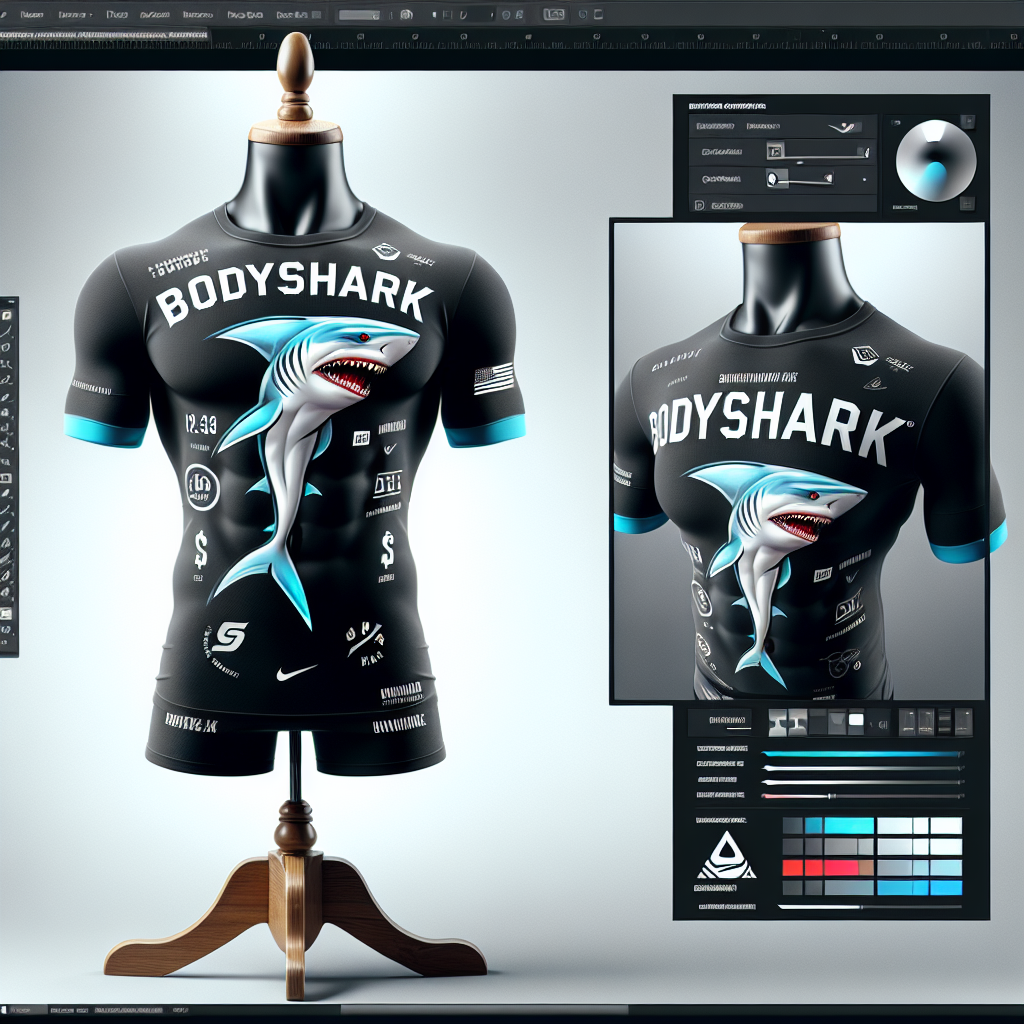Prompt
To design a T-shirt displayed on a mannequin using PicsArt, you can follow these steps: 1. **Select a Mannequin Image:** - Find a high-quality image of a mannequin, preferably in a neutral pose that will showcase the T-shirt well. You can search for mannequin images online or take a picture of a mannequin yourself. 2. **Import the Mannequin Image:** - Import the mannequin image into PicsArt by uploading it from your device or using PicsArt's image search feature. 3. **Design the T-shirt:** - Design the T-shirt on a separate canvas within PicsArt. Include the Bodyshark theme with the human-like shark character, relevant branding elements, and any text or details you want to feature on the T-shirt. 4. **Overlay the T-shirt Design:** - Use the overlay feature in PicsArt to superimpose the T-shirt design onto the mannequin image. Adjust the size, position, and orientation of the T-shirt design to fit seamlessly on the mannequin. 5. **Blend and Adjust:** - Use blending tools in PicsArt to make the T-shirt design blend naturally with the mannequin image. Adjust the opacity and blend modes to achieve a realistic look as if the T-shirt is actually on the mannequin. 6. **Refine and Finalize:** - Fine-tune the placement and appearance of the T-shirt design on the mannequin. Ensure that the design looks cohesive and visually appealing on the mannequin image. 7. **Add Details and Effects:** - Consider adding shadows, highlights, or other effects to enhance the realism of the T-shirt displayed on the mannequin. Experiment with different effects to make the design pop. 8. **Review and Save:** - Review the final composition to ensure it meets your expectations. Save the image in a high-resolution format suitable for sharing or printing. By following these steps in PicsArt, you can create a visually engaging design of a T-shirt displayed on a mannequin, showcasing the Bodyshark theme with a human-like shark character. Don't hesitate to experiment with different tools and effects to achieve the desired result.
May 10, 2024 07:33 PM
Views
256
Downloads
0
Share
HTML Code
Find out more about Pict. AI Art Generator
Yes, however, we recommend downloading our iOS Apple App & Android Google Play as it is the best.
Download the Apple iOS App & Android to use our AI.
It specializes in creating unique, high-quality visual images based on text-to-image descriptions.
Yes.
Mostly.
.
Yes, many AI art generators are capable of producing highly realistic drawings and artwork.
Download our app for free and start transforming text-to-image prompts into art images.
Absolutely.