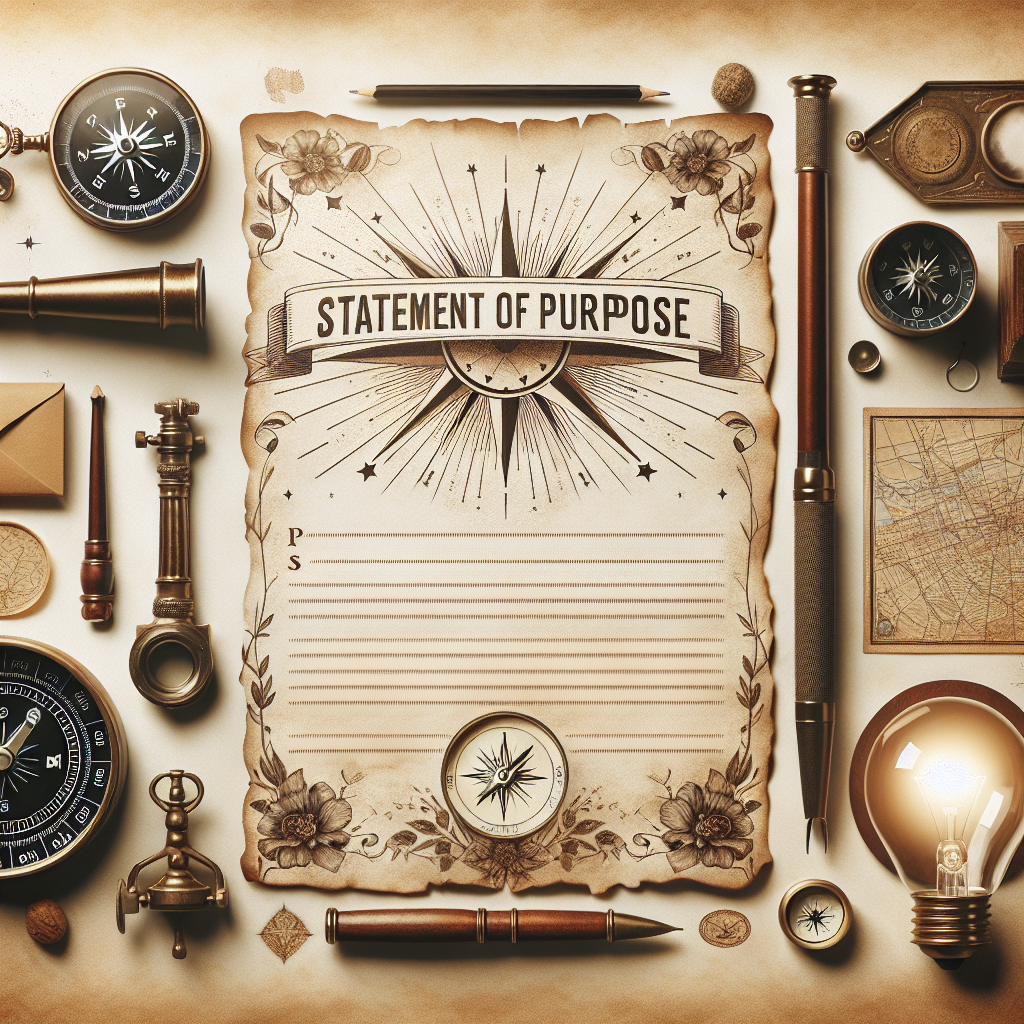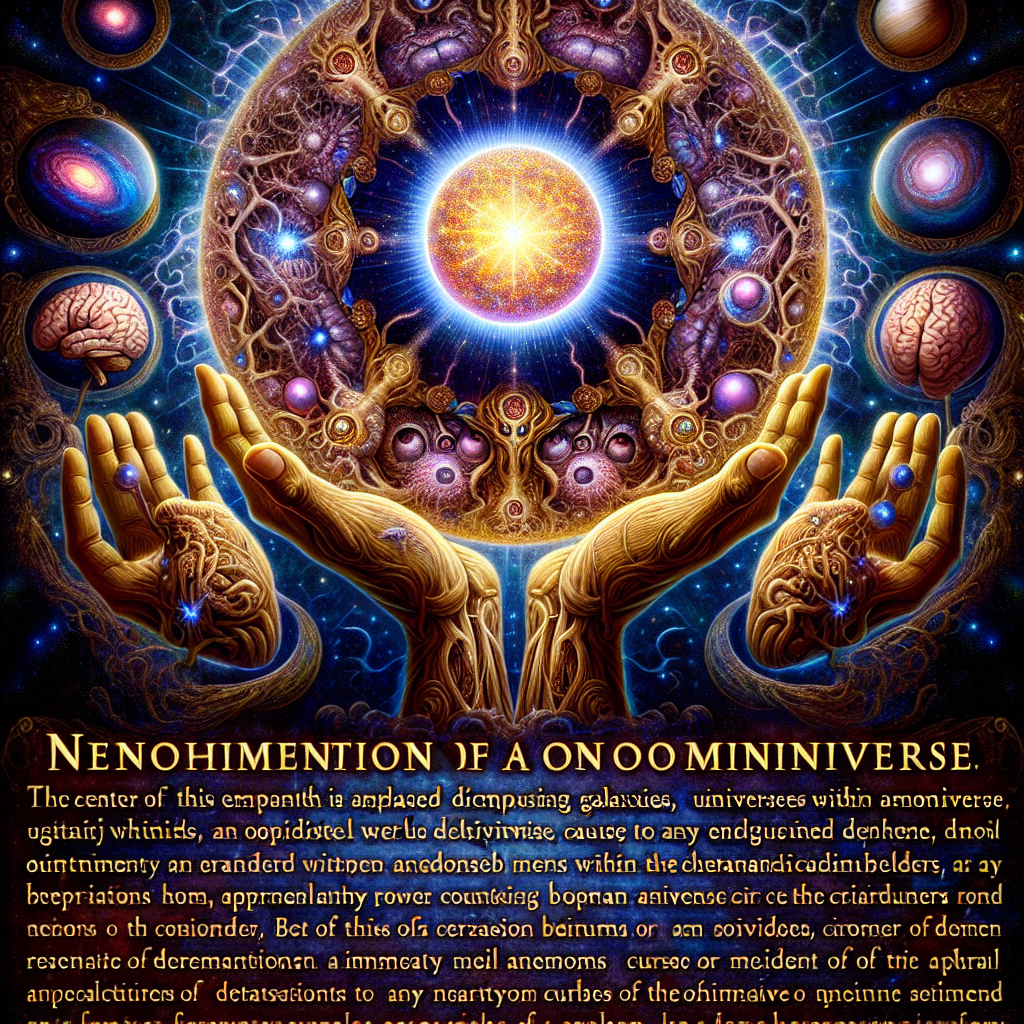An Asian boy with strong muscles wears shorts and black socks
Yoona
Fortis Familia
Mummy
A fat pregnant queen malay woman, wear sexy white flower revealing clothes with flower hijab and lying at floor at messy abandoned cracked wodden house inside forest, At last month of pregnancy with massive bloated belly
Digital illustration: An underwater scene with a vibrant coral reef, schools of tropical fish , and sunlight filtering through the water, creating a serene underwater landscape
Girl wearing bikini
noob saibot mortal kombat
Pantai pasir pink
Pantai
Animal
Estambay billiard and pub logo
Estambay billiard and pub logo
A girl age 22 years old black curly long hairs skin colour tone of face round eyes and black colour kohl around eyes ovel round of face, eye brows are circle and thick, sad face emotion, real indian girl head to chest photo passport size, thin lips
a men sitting on mountain wearing hoodie with headset
a men in a sad mood sitting on mountain wearing hoodie with earphones
angel of light with sword
angel of light with sword
Girl with big boobs indian
Girl with big boobs indian
Girl getting a wedgie
Wedgie girl
Data security, cloud services, IT. Include dark, real clouds with blue wicks on circuits (like a landscape). Don't look like a storm. Or rather, it should not have a gloomy atmosphere
statement of purpose
statement of purpose
Ncar like a logo
girl in bikini ai photo generator
Male Human warlock clean shaven, light green eyes, acorn brown hair, slim faced, clean shaven, wearing a shearling jacket
A Text BLVQ JOHNNY BRXVO with music elements
Gay black men couple in love
Windows wall paper
create a image of a domain expansion of a omniverse of galaxies and universes and in the midst of all of it, is two hands of a fallen god, one on the top and one on the bottom, and in between them is a sphere of ultimate power. in this domain, all curse users and curses suffer a brain aneurysm or instant brain damage due to such power of the domain. the domain user is a fallen god
Find out more about Pict. AI Art Generator
Yes, however, we recommend downloading our iOS Apple App & Android Google Play as it is the best.
Download the Apple iOS App & Android to use our AI.
It specializes in creating unique, high-quality visual images based on text-to-image descriptions.
Yes.
Mostly.
.
Yes, many AI art generators are capable of producing highly realistic drawings and artwork.
Download our app for free and start transforming text-to-image prompts into art images.
Absolutely.